how to set a computer to play japanese games
How to launch japanese h-games
First, 95% of Japanese games require partial or complete changing your regional settings to Japanese. Not just for launch, but for setup too. Of course, you can use Applocale or similar software. But on many occasions, it will not help.
To set your system to Japanese regional setting, you must do following:
For Win XP:
Open Control Panel. Select Regional and language options. Set your standarts and location to Japanese
If necessary, install additional conversion tables code.
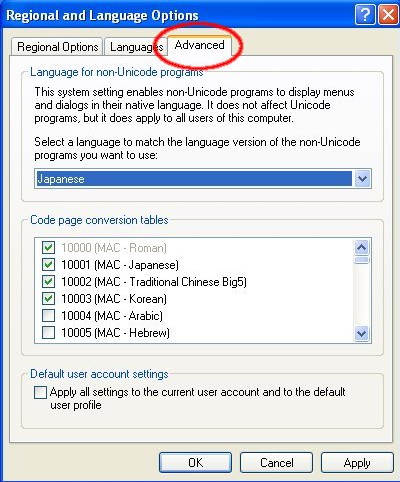
Most games require only language for non-unicode programs, but some also require setting your standarts and location to Japanese.
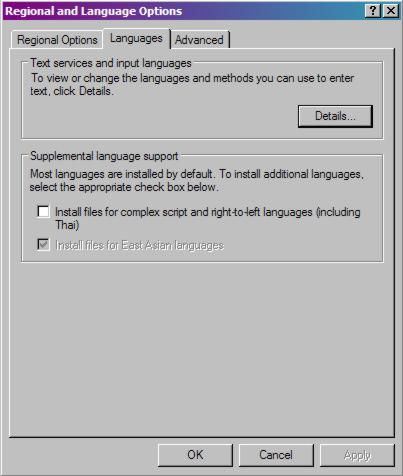
Can also select Supplemental language support and add Jap. to keyboard.
Press apply, insert Windows CD for installing languages, then reboot.
All done.
For Win 7, 8, 10
Download and install the necessary language pack (Windows Update -> optional updates)
Open Control Panel. Select Regions and language.
Set language for non-unicode programs to Japanese (select change system locale)
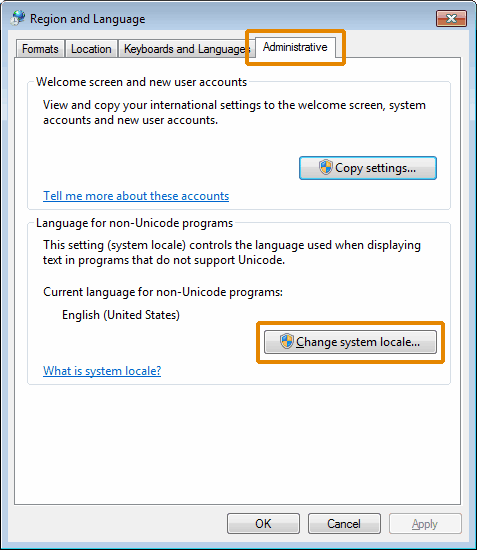
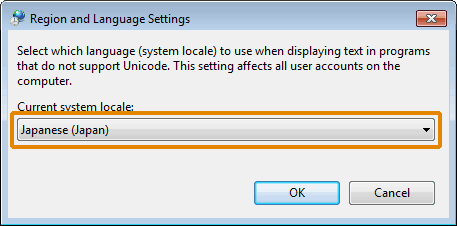
Same as for winXP, you can also set your location and formats to Japanese for some games, and can add Jap. to keyboard.
There is no much difference between Vista and Win7 setting, they're very similar as shown below.
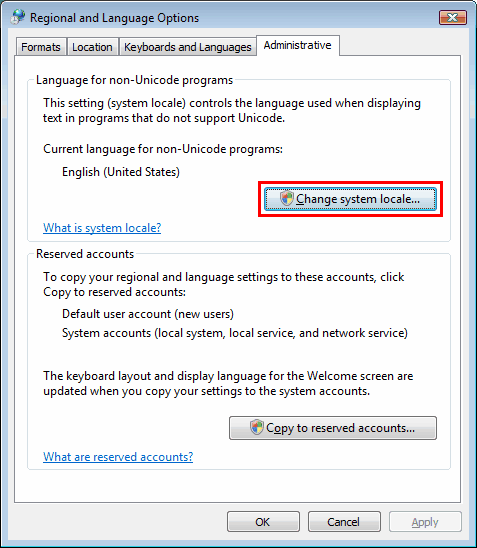
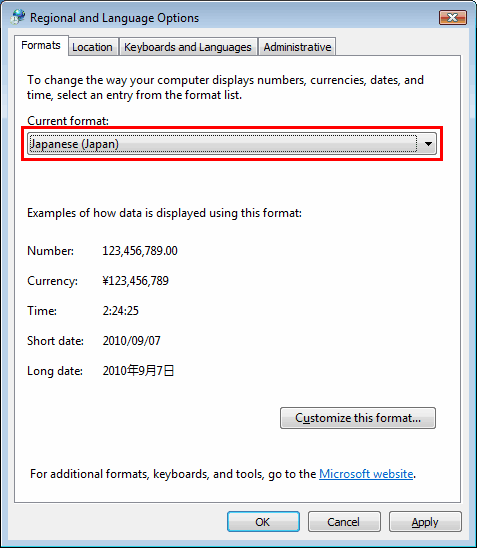
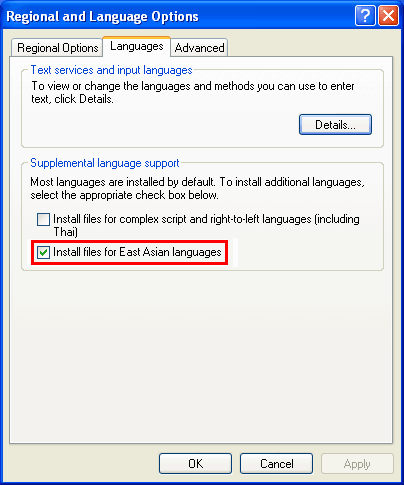
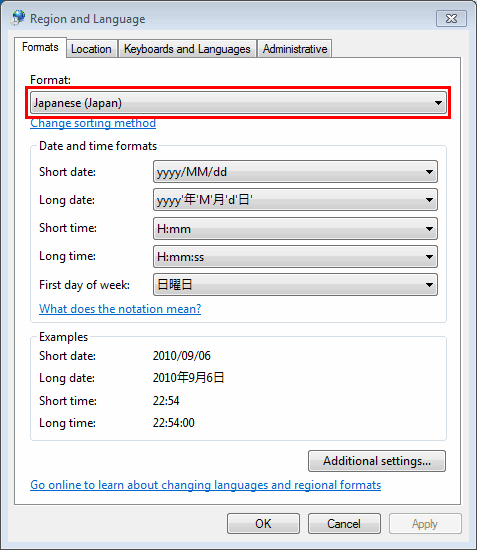
Win8/10 setting are almost same
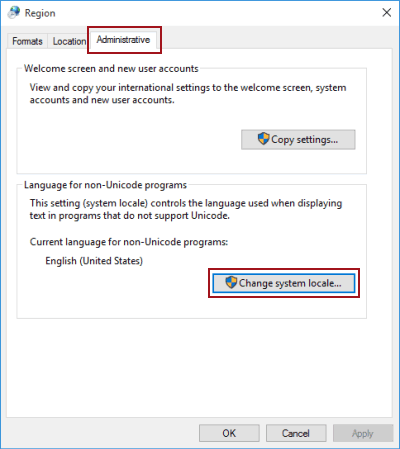
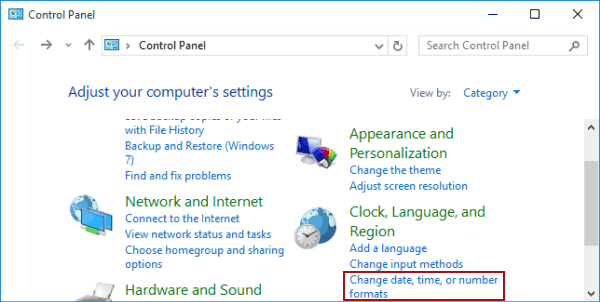
Reboot.
All done.
-------------------------------------------------------
What you need to do if the game does not start.
First
Make sure you are installing game as an administrator.
Second
Make sure you actually installing the game. Yes, some games already have an executable to run, but they still can require installation (for example - game executable and setup.exe. You need to run setup first).
Third
Make sure that you installing and running the game under Japanese regional settings, without Applocale. Some games requires Japanese system, including even date and time. Also make sure that you installed necessary fonts and support for japanese characters (See above).
Fourth
If you are using 64-bit (especially win7 64-bit), be sure to run the game in compatibility mode.
(right click on icon and go properties)
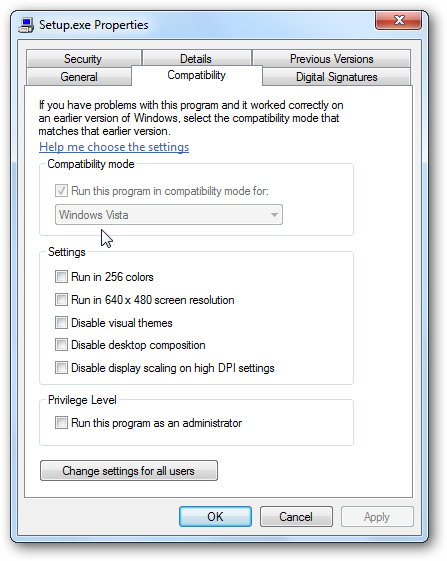
Fifth
Some games require installed latest Framework and Microsoft Visual C++. Such problems are very rare, but still, make sure that you have required set of programs and drivers.
Sixth
Make sure that your antivirus does not block or remove anything.
If your antivirus detects infected files, check them at virustotal.com
If this is a false positive, make sure to add files to the the trusted list and try turning off antivirus / firewall (disconnect from Internet at first), and completely reinstall the game.
If no (for exanple, about 20+/42), It would be nice to see the results of this test.
Make some screenshots.
Seven
Turn off your codecs. Sometimes they aren't allowing game movies to play. If this does not help, do not forget to turn codecs on.
-------------------------------------------------------
STRANNICK NVIDIA
First, 95% of Japanese games require partial or complete changing your regional settings to Japanese. Not just for launch, but for setup too. Of course, you can use Applocale or similar software. But on many occasions, it will not help.
To set your system to Japanese regional setting, you must do following:
For Win XP:
Open Control Panel. Select Regional and language options. Set your standarts and location to Japanese
If necessary, install additional conversion tables code.
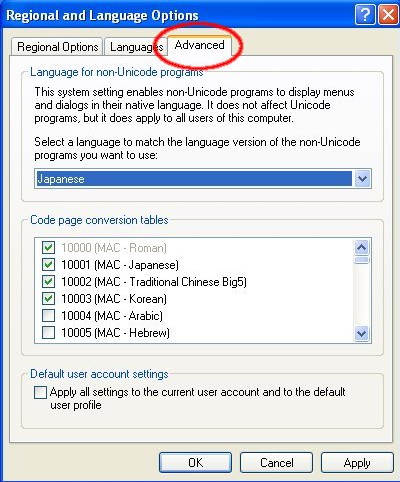
Most games require only language for non-unicode programs, but some also require setting your standarts and location to Japanese.
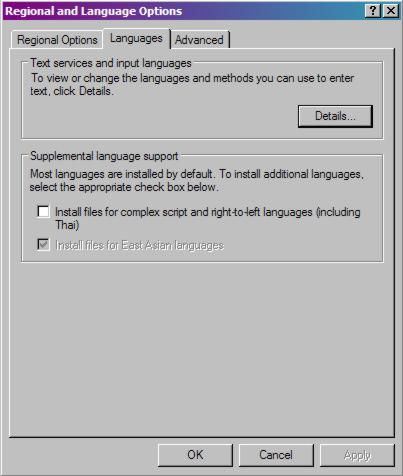
Can also select Supplemental language support and add Jap. to keyboard.
Press apply, insert Windows CD for installing languages, then reboot.
All done.
For Win 7, 8, 10
Download and install the necessary language pack (Windows Update -> optional updates)
Open Control Panel. Select Regions and language.
Set language for non-unicode programs to Japanese (select change system locale)
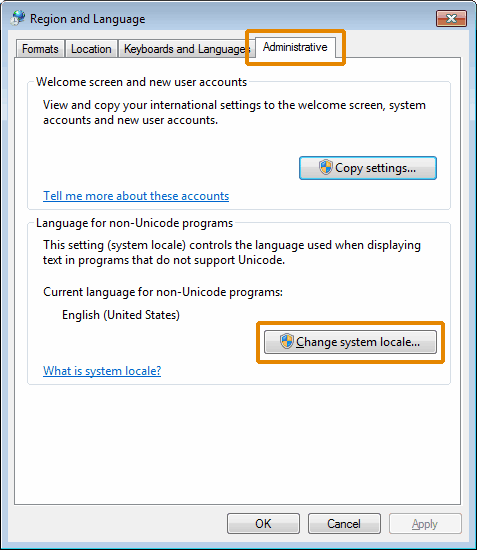
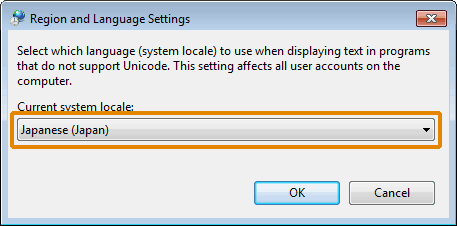
Same as for winXP, you can also set your location and formats to Japanese for some games, and can add Jap. to keyboard.
There is no much difference between Vista and Win7 setting, they're very similar as shown below.
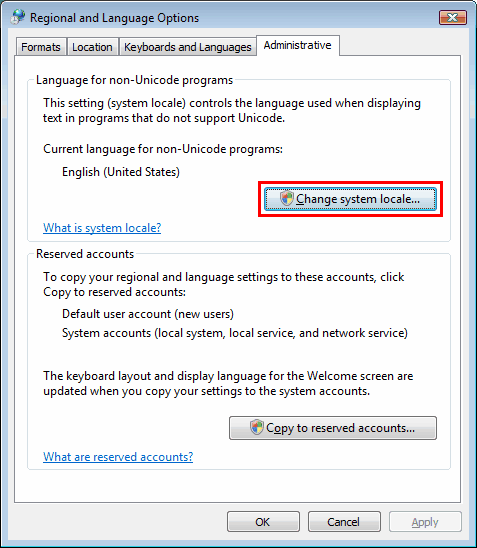
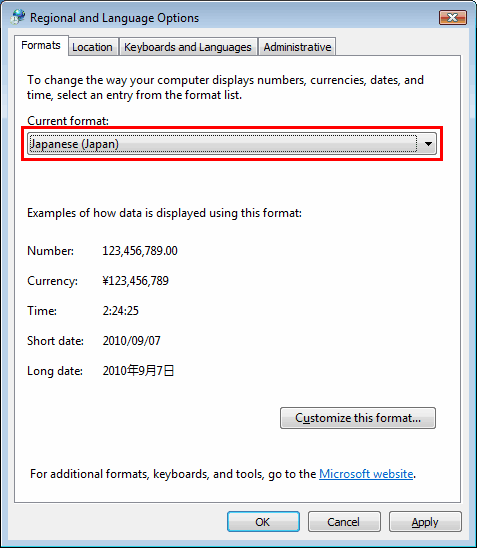
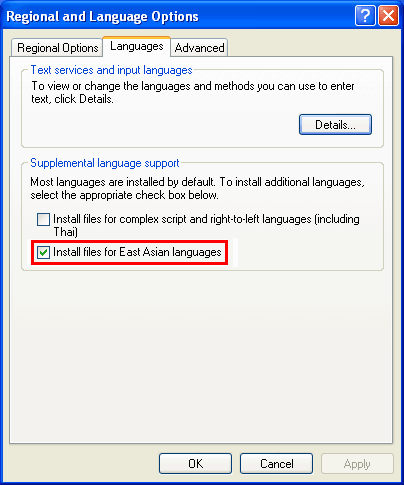
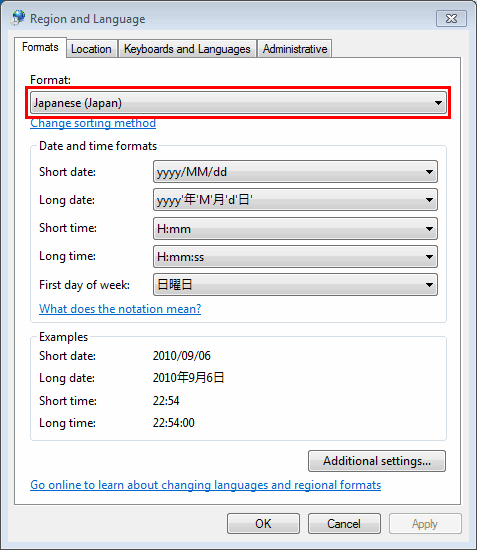
Win8/10 setting are almost same
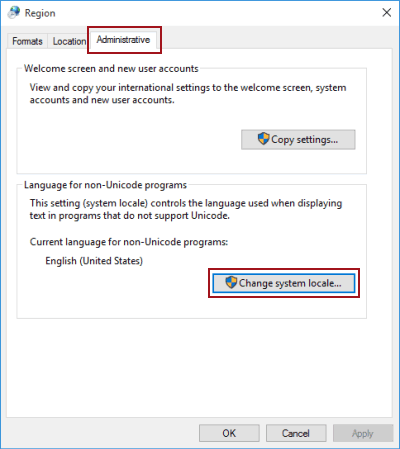
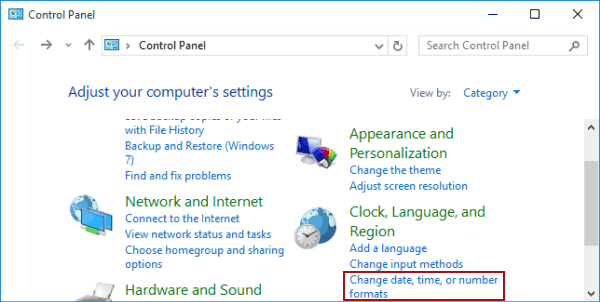
Reboot.
All done.
-------------------------------------------------------
What you need to do if the game does not start.
First
Make sure you are installing game as an administrator.
Second
Make sure you actually installing the game. Yes, some games already have an executable to run, but they still can require installation (for example - game executable and setup.exe. You need to run setup first).
Third
Make sure that you installing and running the game under Japanese regional settings, without Applocale. Some games requires Japanese system, including even date and time. Also make sure that you installed necessary fonts and support for japanese characters (See above).
Fourth
If you are using 64-bit (especially win7 64-bit), be sure to run the game in compatibility mode.
(right click on icon and go properties)
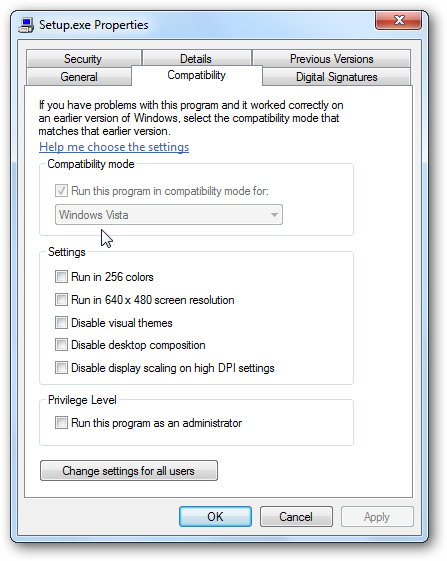
Fifth
Some games require installed latest Framework and Microsoft Visual C++. Such problems are very rare, but still, make sure that you have required set of programs and drivers.
Sixth
Make sure that your antivirus does not block or remove anything.
If your antivirus detects infected files, check them at virustotal.com
If this is a false positive, make sure to add files to the the trusted list and try turning off antivirus / firewall (disconnect from Internet at first), and completely reinstall the game.
If no (for exanple, about 20+/42), It would be nice to see the results of this test.
Make some screenshots.
Seven
Turn off your codecs. Sometimes they aren't allowing game movies to play. If this does not help, do not forget to turn codecs on.
-------------------------------------------------------
STRANNICK NVIDIA







